Monitor Meta & Google Ads: Step-by-Step SMB Guide
.png)
Welcome to Part 2 of our 4X Series: Measuring the Impact of Advertising for eCommerce SMBs.
In Part 1 of this Series, we talked about why it’s important for small business owners to understand both the short-term and long-term effects of their advertising efforts. Building on Part 1, in this article we demonstrate how to capture important short-term metrics across two main ad platforms - Meta & Google. In this comprehensive guide, we re-iterate the metrics of interest and show you how to create your own reports on Meta & Google so you can start monitoring your ads effectively.
We’ll demonstrate how key metrics are presented in both Meta and Google Ads, providing examples of campaign performance and detailed interpretations. We'll focus on core metrics, while clearly distinguishing platform-specific terms as needed.
In Part 1 of this Series, we talked about why it’s important for small business owners to understand both the short-term and long-term effects of their advertising efforts. Building on Part 1, in this article we demonstrate how to capture important short-term metrics across two main ad platforms - Meta & Google. In this comprehensive guide, we re-iterate the metrics of interest and show you how to create your own reports on Meta & Google so you can start monitoring your ads effectively.
We’ll demonstrate how key metrics are presented in both Meta and Google Ads, providing examples of campaign performance and detailed interpretations. We'll focus on core metrics, while clearly distinguishing platform-specific terms as needed.
What you need to do before starting your first campaign
This guide assumes you have already created, configured, and launched an advertising campaign on Meta or Google. For Meta this means that you have set up your Meta Business Manager Account , your Meta Pixel , and your Facebook Ads Manager account . If you're using Google Ads, we assume that you have set up your Google Ads Account and integrated with Google Analytics 4 (GA4)
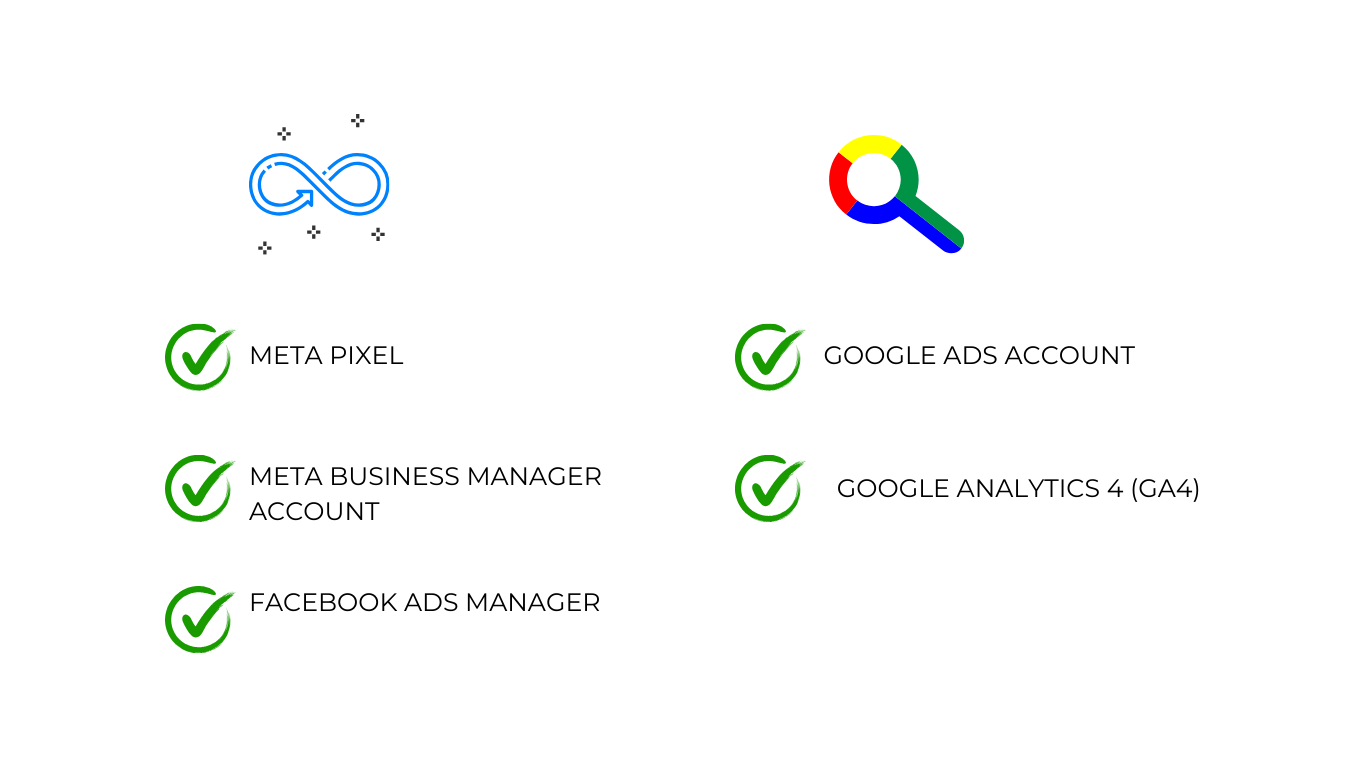
Generating Your First Report
At this stage your campaign is up and running and you're ready to start monitoring its performance. We're going to walk you through the steps you need to take on each platform to generate a comprehensive, high-level report of your ad campaigns. Different channels may offer different metrics, they may use different names for the same metric, or they may even define a metric differently, but in this guide we'll be collecting the same core metrics across Meta and Google, so you can compare your campaigns to each other regardless of which channel they're running on.
Setting up Ad Tracking with Meta Ads
To monitor key metrics for your Meta ad campaigns, use the Ads Reporting tool in the Ads Manager console
Step 1: Open the Ads Reporting tool in the Ads Manager console.
Step 2: Click on "Create report" and select the "Pivot table" layout.
Step 3: Choose your desired date range from the drop-down menu.
Step 4: Under "Breakdowns," select "Campaign name" for a high-level overview of each campaign's performance.
Step 5: For more detailed data, also select "Ad Set Name." This will display metrics for every Ad Set within each campaign, providing a more granular view of performance.
Step 1: Open the Ads Reporting tool in the Ads Manager console.
Step 2: Click on "Create report" and select the "Pivot table" layout.
Step 3: Choose your desired date range from the drop-down menu.
Step 4: Under "Breakdowns," select "Campaign name" for a high-level overview of each campaign's performance.
Step 5: For more detailed data, also select "Ad Set Name." This will display metrics for every Ad Set within each campaign, providing a more granular view of performance.
%201.png)
Key Metrics to Monitor in Meta Ads
Meta provides a whole bunch of metrics, and a lot of them are some sort of variation of the same thing, which can be pretty overwhelming when you're first starting out with the tool. If you search for "clicks" under the Metrics tab, for instance, you'll see about a dozen different options.
All of these metrics are useful for something, but we're just going to pick out one Meta metric per core metric in our report. These are:
All of these metrics are useful for something, but we're just going to pick out one Meta metric per core metric in our report. These are:
Impressions and CPM
- Impressions: Number of times your ad was displayed
- CPM: Cost per 1,000 Impressions
Clicks, CTR, and CPC
- Outbound clicks: Clicks taking users directly to your e-commerce website
- Cost Per Outbound Click: Average cost per outbound click
- Outbound CTR: Click-Through Rate (percentage of impressions resulting in an outbound click)
Sales, Revenue, and ROAS
- Website Purchase ROAS: Return on Ad Spend (measures purchases on your website resulting from Meta ads)
- Amount spent: the cost of ads (ad spend)TBD: Conversions, conversion rate, ad-attributed revenue
- TBD: Conversions, conversion rate, ad-attributed revenue
If you want to learn more about the diversity of related metrics that Meta offers in its reports, see the Appendix at the end of this article. We've collected a broad set of important metrics and we explain what each of them is and why it's useful.
Setting up Ad Tracking with Google Ads
We'll get these metrics using Google Ads Report Editor tool. Select your campaign and create a report. Before we generate the report, we need to define a custom function to get the Cost Per Mille impressions (CPM). If you don’t need to get CPM, you can skip this step and continue with the rest of the guide and get all the other metrics.
To create a custom CPM column in Google Ads:
Step 1: Start from any of the Campaigns, Ad groups, Ads, or Keywords views in Google Ads.
Step 2: Click the columns icon in the upper right corner of the table.
Step 3: Select "Modify columns" from the dropdown menu.
Step 4: Click "Custom columns" and then select "New column."
Step 5: Name your column "CPM" (Cost per Thousand Impressions).
Step 6: In the editor, define the formula as Cost / Impr. * 1000 to calculate CPM.
Step 7: Set the column format to "Currency" to display the CPM in monetary terms.
Step 8: Click "Save" to finalize and save your custom column.
Step 9: Return to the report editor to include the new CPM column in your reports.
Step 2: Click the columns icon in the upper right corner of the table.
Step 3: Select "Modify columns" from the dropdown menu.
Step 4: Click "Custom columns" and then select "New column."
Step 5: Name your column "CPM" (Cost per Thousand Impressions).
Step 6: In the editor, define the formula as Cost / Impr. * 1000 to calculate CPM.
Step 7: Set the column format to "Currency" to display the CPM in monetary terms.
Step 8: Click "Save" to finalize and save your custom column.
Step 9: Return to the report editor to include the new CPM column in your reports.
%201.png)
As with Meta, there are many columns available. See the Appendix for more information about other relevant metrics. These are the fields we're using to get our core metrics:
Impressions and CPM
- Impressions: Impressions (number of times your ad was displayed)
- CPM: Cost per 1,000 Impressions (custom metric, we defined it earlier)
Clicks, CTR, and CPC
- Clicks: Number of times users clicked on your ad
- CTR: Click-Through Rate (percentage of impressions that resulted in a click)
- Avg. CPC: Average Cost Per Click
Conversions, Revenue, and ROAS
- Conversions: Number of completed desired actions (e.g., purchases)
- Conv. rate: Conversion Rate (percentage of clicks that resulted in a conversion)
- Conv. value: Conversion Value (total value of all conversions)
- Conv. value / cost: ROAS, Return on Ad Spend (revenue generated for every dollar spent on ads)
- Cost: the cost of ads (ad spend).
Key Metrics Comparison: Meta vs Google Ads
Understanding how different advertising platforms present key metrics is vital for creating cohesive and effective ad reports. In the table below, we offer a side-by-side comparison of how Meta and Google Ads label these essential metrics.
Table 1: Ad metrics across Meta and Google
Core Metrics
Meta Ads Field Name
Google Ads Field Name
Impressions
Impressions
Impr.
2
CPM
CPM (custom metric)
40
Outbound clicks
Clicks
2
Outbound CTR
CTR
50
Cost Per Outbound Click
Avg. CPC
3%
Website Purchases
Conversions
4%
Result Rate
Conv. rate
$900
Purchases conversion value
Conv. value
$8
Website Purchase ROAS
Conv. value / cost
$0.53
Amount spent
Cost
Interpreting Key Ad Metrics for eCommerce
When you create a report following this guide you'll end up with a table like this one below, in which we use some hypothetical campaign values. We'll use this to diagnose some common situations.
Table 2: Hypothetical Campaign Performance Metrics
Diagnosing Campaign Performance: Insights and Recommendations
Analyzing the data from Table 2 allows us to pinpoint specific issues and opportunities within each campaign. Below, we break down these findings.
Low Impressions: Campaign B
- Observation: Campaign B has the lowest number of impressions at 50,000.
- Implications: This could indicate limited ad placements, potentially due to a lower budget (the Ad Spend is among the lowest) or suboptimal ad configurations affecting the platform's algorithm favorability.
- Recommendations: Consider increasing the budget or optimizing ad settings to enhance visibility.
High Impressions but Low Click-Through Rate (CTR): Campaign C
- Observation: Campaign C boasts the highest impressions (200,000) but suffers from the lowest CTR at 1.5%.
- Implications: While the ad reaches a broad audience, it's not effectively engaging users.
- Recommendations: Consider increasing the budget or optimizing ad settings to enhance Recommendations: Revise the ad creative or refine targeting strategies to better resonate with the intended audience.
Good CTR but Low Conversion Rate (CVR): Campaign A
- Observation: Campaign A maintains a decent CTR of 2% but records the lowest CVR at 2%.
- Implications: Users are clicking the ad but not completing desired actions on the website, suggesting a disconnect.
- Recommendations: Evaluate and improve the landing page experience to ensure it aligns with the ad's promise and facilitates conversions.
High Conversion Rate (CVR) but Low Return on Ad Spend (ROAS): Campaign B
- Observation: Campaign B leads with a CVR of 4% but has a ROAS of 4, which is lower compared to Campaign D's ROAS of 3.6 with a CVR of 3%.
- Implications: Although effective at converting clicks to sales, the revenue per conversion isn't optimal.
- Recommendations: Explore strategies to increase the average order value, such as upselling or bundling products, to enhance ROAS.
High Cost per Click (CPC) but Poor Conversion Rate (CVR): Campaign C
- Observation: Campaign C incurs the highest CPC at $0.53 and a low CVR of 1.5%.
- Implications: The campaign is spending more per click without adequate conversion, indicating inefficiencies.
- Recommendations: Tighten targeting parameters to attract more qualified leads and optimize the landing page to improve conversion rates.
Conclusion
Effectively monitoring and analyzing your Meta and Google Ads campaigns is essential for driving business growth and maximizing return on investment (ROI). Throughout this article, we've covered crucial aspects of ad performance, from understanding core metrics to interpreting campaign data across different platforms.
Key Takeaways:
Core Metrics Matter
Understanding and consistently tracking key metrics like CTR, CVR, and ROAS across both Meta and Google Ads is vital for assessing and optimizing campaign performance.
Platform-Specific Variations
While Meta and Google Ads may use different terms for similar metrics, recognizing these distinctions ensures that your reports are accurate and standardized, making cross-platform analysis more straightforward.
Data Interpretation is Key
By analyzing the performance data of your campaigns, you can identify strengths and weaknesses. This enables you to make informed adjustments, such as refining ad creative, targeting strategies, or optimizing landing pages to boost conversions.
Continuous Optimization
The insights gained from monitoring and interpreting these metrics should be used to continuously optimize your campaigns. Regularly revisiting and adjusting your strategies will help you maintain and improve your ad performance over time.
By applying the strategies and tools discussed in this article, you’ll be well-equipped to maximize the effectiveness of your Meta and Google Ads campaigns, driving better results and achieving your marketing goals.
Appendix: Ad Metrics Deep Dive
This appendix provides a deeper dive into the various metrics available on Meta Ads and Google Ads platforms. You can use this material as a reference if you are interested in modifying our core metrics for your particular use case or if you're just looking to get more nuanced reporting.
Meta Ads Metrics
Impression Metrics
1. Impressions: The number of times your ads were displayed.
2. CPM (Cost per 1,000 Impressions): The average cost for 1,000 impressions.
2. CPM (Cost per 1,000 Impressions): The average cost for 1,000 impressions.
Click Metrics
Meta offers several click-related metrics, each serving a different purpose:
1. Outbound clicks: Clicks that take users from your ad directly to your e-commerce website.
2. Link clicks: Includes outbound clicks as well as any other link click, such as when a user clicks on an ad to go to your business' Facebook or Instagram page.
3. All clicks: Includes link clicks as well as any other click or tap, such as a like, a share, or a comment.
4. Cost Per Outbound Click: The average cost for each outbound click.
5. Outbound CTR (Click-Through Rate): The percentage of impressions that resulted in an outbound click.
1. Outbound clicks: Clicks that take users from your ad directly to your e-commerce website.
2. Link clicks: Includes outbound clicks as well as any other link click, such as when a user clicks on an ad to go to your business' Facebook or Instagram page.
3. All clicks: Includes link clicks as well as any other click or tap, such as a like, a share, or a comment.
4. Cost Per Outbound Click: The average cost for each outbound click.
5. Outbound CTR (Click-Through Rate): The percentage of impressions that resulted in an outbound click.
Conversion Metrics
1. Website Purchase ROAS (Return on Ad Spend): Measures purchases on your website resulting from Meta ads.
2. Website Purchases: The number of purchases made on your website attributed to your ads.
2. Website Purchases: The number of purchases made on your website attributed to your ads.
Google Ads Metrics
Impression Metrics
1. Impr. (Impressions): The number of times your ad was shown on a search result page or other site on the Google Network.
2. CPM (Cost per 1,000 Impressions): Cost for every 1,000 ad displays (custom metric).
3. Search impr. share (Search Impression Share): The impressions you've received on the Search Network divided by the estimated number of impressions you were eligible to receive.
4. Impr. (Top) %: The percentage of your ad impressions that are shown anywhere above the organic search results.Impr.
5. (Abs. Top) %: The percentage of your ad impressions that are shown as the very first ad above the organic search results.
2. CPM (Cost per 1,000 Impressions): Cost for every 1,000 ad displays (custom metric).
3. Search impr. share (Search Impression Share): The impressions you've received on the Search Network divided by the estimated number of impressions you were eligible to receive.
4. Impr. (Top) %: The percentage of your ad impressions that are shown anywhere above the organic search results.Impr.
5. (Abs. Top) %: The percentage of your ad impressions that are shown as the very first ad above the organic search results.
Click Metrics
1. Clicks: The total number of clicks on your ad.
2. CTR (Click-Through Rate): The percentage of impressions that resulted in a click.
3. Avg. CPC (Average Cost Per Click): The average amount you pay for each click on your ad.
4. Invalid clicks: Clicks identified as invalid by Google (e.g., accidental or fraudulent clicks).
5. Interaction rate: The number of interactions (e.g., clicks) divided by the number of times your ad was shown.
2. CTR (Click-Through Rate): The percentage of impressions that resulted in a click.
3. Avg. CPC (Average Cost Per Click): The average amount you pay for each click on your ad.
4. Invalid clicks: Clicks identified as invalid by Google (e.g., accidental or fraudulent clicks).
5. Interaction rate: The number of interactions (e.g., clicks) divided by the number of times your ad was shown.
Conversion Metrics
1. Conversions: The number of completed desired actions (e.g., purchases).
2. Conv. rate (Conversion Rate): The percentage of clicks that resulted in a conversion.
3. Conv. value (Conversion Value): The total value of all conversions.
4. Conv. value / cost (Return on Ad Spend): Revenue generated for every dollar spent on ads.
5. View-through Conversions: Conversions that happened after a user saw, but didn't click, your ad.
6. Cost / conv. (Cost per Conversion): The average cost for each conversion.
7. Value / conv. (Value per Conversion): The average value of each conversion.
2. Conv. rate (Conversion Rate): The percentage of clicks that resulted in a conversion.
3. Conv. value (Conversion Value): The total value of all conversions.
4. Conv. value / cost (Return on Ad Spend): Revenue generated for every dollar spent on ads.
5. View-through Conversions: Conversions that happened after a user saw, but didn't click, your ad.
6. Cost / conv. (Cost per Conversion): The average cost for each conversion.
7. Value / conv. (Value per Conversion): The average value of each conversion.
Advanced Performance Metrics
Meta Ads
1. Relevance Score: Meta's rating of the quality and relevance of your ads (replaced by three granular metrics: Quality ranking, Engagement rate ranking, and Conversion rate ranking).
2. Frequency: The average number of times each person saw your ad.
3. Reach: The number of unique people who saw your ads at least once.
2. Frequency: The average number of times each person saw your ad.
3. Reach: The number of unique people who saw your ads at least once.
Google Ads
1. Quality Score: Google's rating of the quality and relevance of your keywords and ads.
2. Search top IS: The percentage of your ad impressions shown in the top positions above organic search results.
3. Search abs. top IS: The percentage of your ad impressions shown as the very first ad above organic search results.
4. Search lost top IS (rank): The percentage of time your ads weren't shown in top positions due to poor Ad Rank.
2. Search top IS: The percentage of your ad impressions shown in the top positions above organic search results.
3. Search abs. top IS: The percentage of your ad impressions shown as the very first ad above organic search results.
4. Search lost top IS (rank): The percentage of time your ads weren't shown in top positions due to poor Ad Rank.
